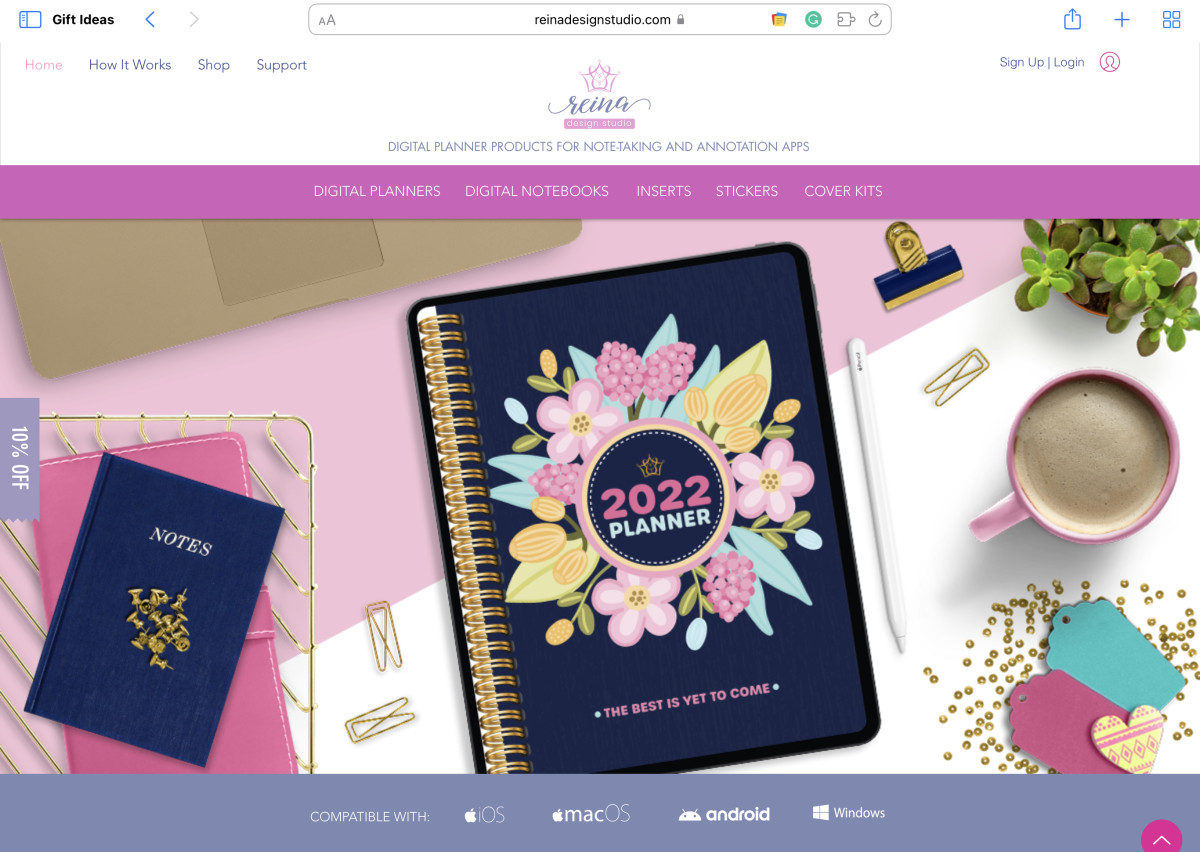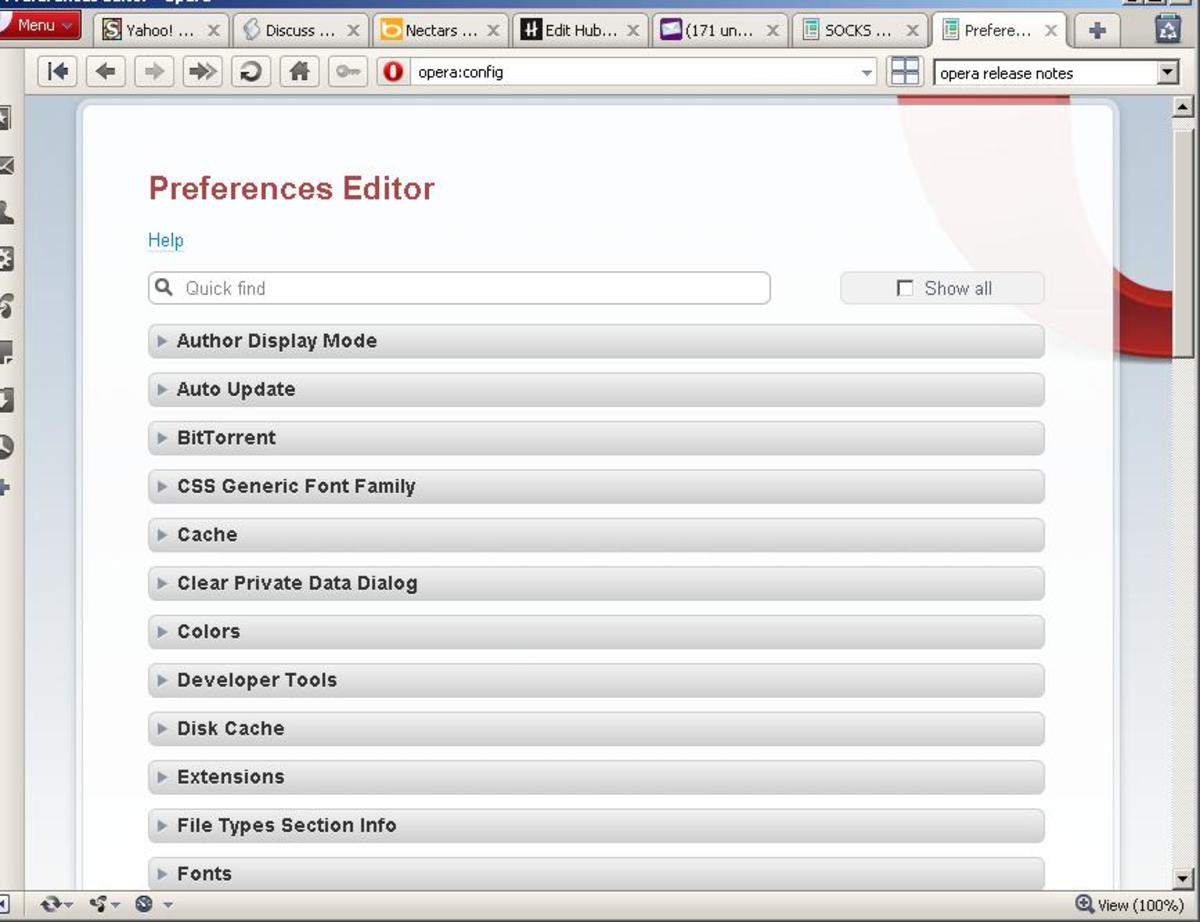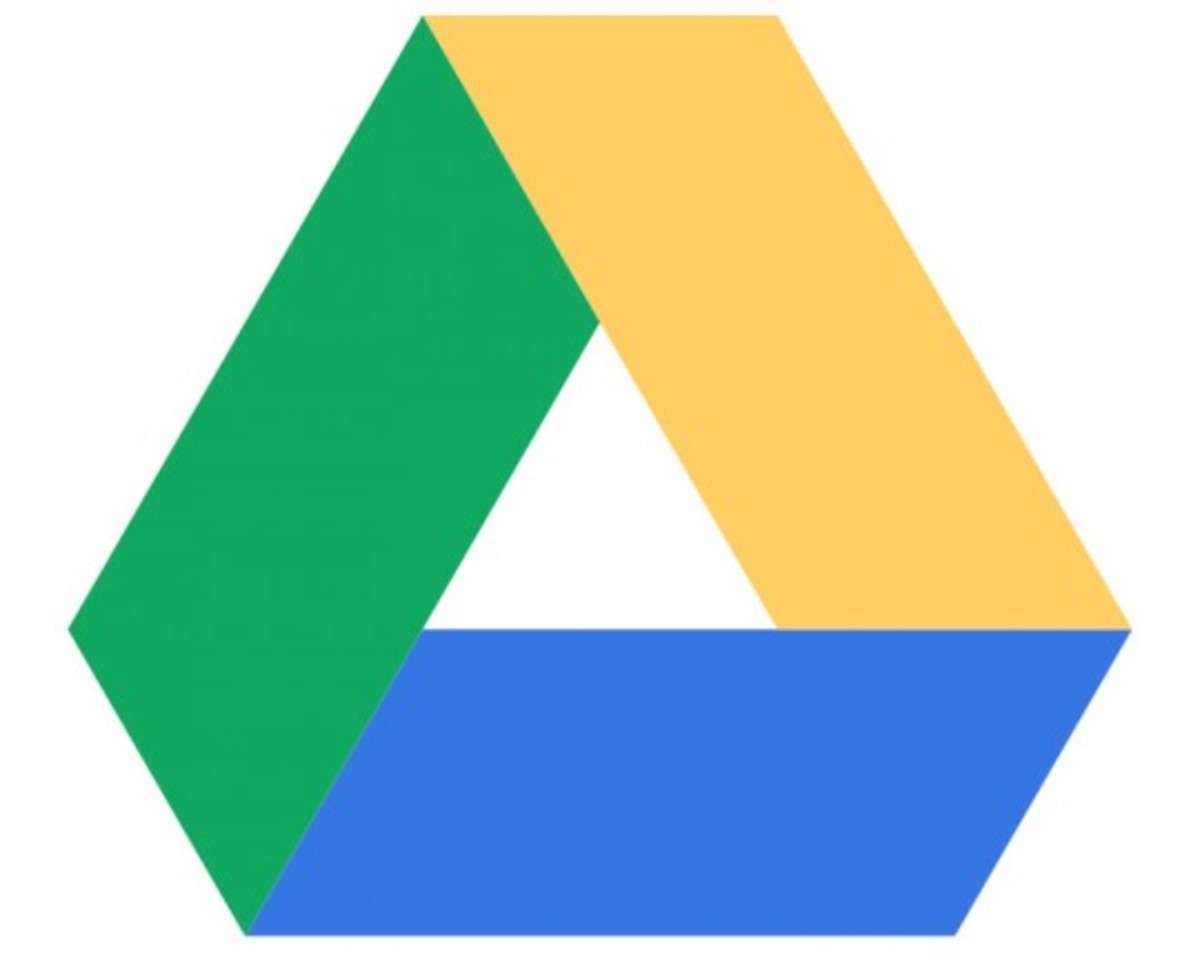Save and Manage Bookmarks in UC Mobile Web Browser?
UC Web
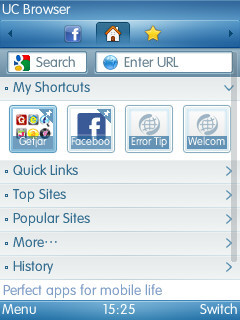
Introduction to UC Web
UC Web is the top competitor of Opera Mini mobile web browser. Nokia is one of the investors of UC Web. It's a user friendly and fast browser with so many other special specifications. This makes this mobile browser more efficient over others. UC web is superior over Opera in so many user friendly functions. Navigation is much more better with UC web. The navigation inside this browser mostly happens only by pressing one button of your mobile phone. For example, switching between tabs. In Opera, you have to press * and then right or left directional key to shift between tabs. Whereas, in UC Web you get switched between tabs only with a single button. This is the UC Web Browser, smart and simple. Today, we are going to learn how to save and manage bookmarks in UC mobile web browser.
How to Save Bookmarks in UC Mobile Web Browser?
You can do this very easily.
- Open UC mobile web browser from your mobile phone.
- In the address bar type the name of a site that you want to save as a bookmark or you can also visit that site via searching it in a Google search engine.
- Press # key and then there is the option number 4 "Add Bookmark".
- Give the name that you would like to give to a bookmark and then just save it in a desired folder location on your mobile phone with a left soft key.
- There is also another path to save bookmark, that is left soft key > Navigation > Add Bookmark.
These are the simple steps to save bookmarks in UC Web Browser.
How to Manage Bookmarks in UC Mobile Web Browser?
You have saved a bookmark in UC web browser. Now, if you have saved a number of bookmarks in this way and want to manage these bookmarks, do the simple steps given below.
- Press # and the option number 2, that is "Bookmarks".
- With the left soft key, you can Edit, Delete Bookmarks or you can move them up or down.
- Option number 5 is about managing your bookmark. Here you can create a new bookmark or new bookmark folder. You can also move bookmark to a specific folder to manage it according to it's category.
- You can use option number 6 to delete all your saved bookmarks at once.
These are the simple steps to manage bookmarks in UC Web browser.
I hope you found this article helpful. Please share it with your friends by using sharing options given at the end of this hub.
You may also like to read
- Save and Manage the Bookmarks in an Opera Mini Web B...
Opera Mini is the number one web browser in the world. On a small screen of mobile phone, we can browse the websites made for computer with the help of Opera Mini mobile web browser. This is the magic of Opera... - How to Copy and Paste Text in Opera Mini Mobile Web ...
I have faced one problem when I supposed to enter username for one website in Devanagari Marathi Script from my mobile phone. My mobile phone never supports Devanagari Marathi Script. So, I don't have any idea... - Firefox Free Mobile Web Browser
Last year so many peoples enjoyed free firefox mobile web browser. Because at that time peoples are surfing the entire web without paying any bills, using free firefox mobile web browser. This trick became... - Mobile Web Browser by Nokia
The Nokia has recently developed their own mobile web browser. Nokia is one of the most popular brands in the mobile phone industry. Every phone manufactured by Nokia has a built in default web browser. The... - How to Use Facebook via Mobile Phone?
Opera Mini is the fastest mobile web browser in the world. Opera Mini adjusts the web page made for computer to the small screen of your mobile phone. Opera Mini mobile web browser also helps to save the...